In this article:
Introduction
3CX phone system for Mac enables you to connect with colleagues and clients straight from your Mac computer or laptop anywhere and at anytime.
There are a number of features available on a 3CX phone system for Mac including audio and video conferences, presence information and initiating and transferring phone calls from your computer.
Installation is simple and straight forward and will have you set up to use your new phone system in no time.
System Requirements
Mac OS 10.10 +
Installation
- Download the latest version of 3CX for Mac
- Begin installation by opening the setup wizard
- Drag 3CXPhone15.app to your applications folder
- Enter “3CXPhone” in Spotlight Search or open Mac 3CX from the applications folder.
- Open the configuration file sent to you in your 3CX welcome email. If you cannot find it, please contact your administrator.
- When configuration is complete, the “Available” status will be in the upper left corner of your Mac 3CX phone system.
- Unmount the 3CX disk image by dragging it to the “Eject” icon in the Dock.
Settings
When installation has completed you can personalize the Mac 3CX phone system in the “Settings” menu.
Behavior:
Prevent computer from going to sleep
Ensure Mac 3CX is focused when there is an incoming call
Auto Answer: Calls will automatically be answered
Profile Status: Your status will be changed automatically after the time period you set
Call forwarding: For information on call forwarding please read the Forwarding documentation.
Audio: Specify notifications and volumes for:
Microphone
Speaker
Ringing/ chat notification
Advanced Settings: Please contact your administrator
Preferences:
Select Language: 16 different languages available. Application must be restarted.
Application Theme: Personalise your Mac 3CX phone system with a black or white theme, or add a custom image.
Quick Menu
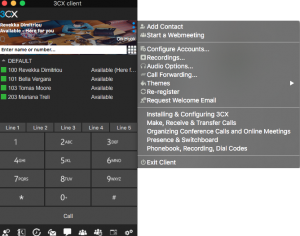
The quick menu on the 3CX phone system contains shortcuts for the commonly used features and settings. This quick menu cannot be modified.
